Contacts and contact groups
You can save your contacts and contact groups directly in Photo Portal. In this way, you can send them your images and projects directly from Photo Portal without having to use an external program. Contacts and contact groups are located in the Sales panel, under Communications.
Contacts
The Contacts menu displays a list of all your saved contacts.

To add a contact, simply click on Add. A menu will appear to add your contact's personal details. When you have completed all the fields, click on Save.

The new contact will be added to your contact list. By clicking on the contact, you can modify and add to its information or delete it if necessary.
In addition, if the Require registration option is activated in a gallery's share settings, when a new user accesses that gallery, they will automatically be added to your contact list, with the status New.

Contact groups
Contact groups are very useful for organizing your contacts into groups to work as a distribution list. Images and projects can be shared quickly with a group of contacts without the need to add them one at a time.
A new contact group can be created by clicking Add. A window will appear for entering the name of the new contact group. Once saved, it will appear in the Contact goups menu.
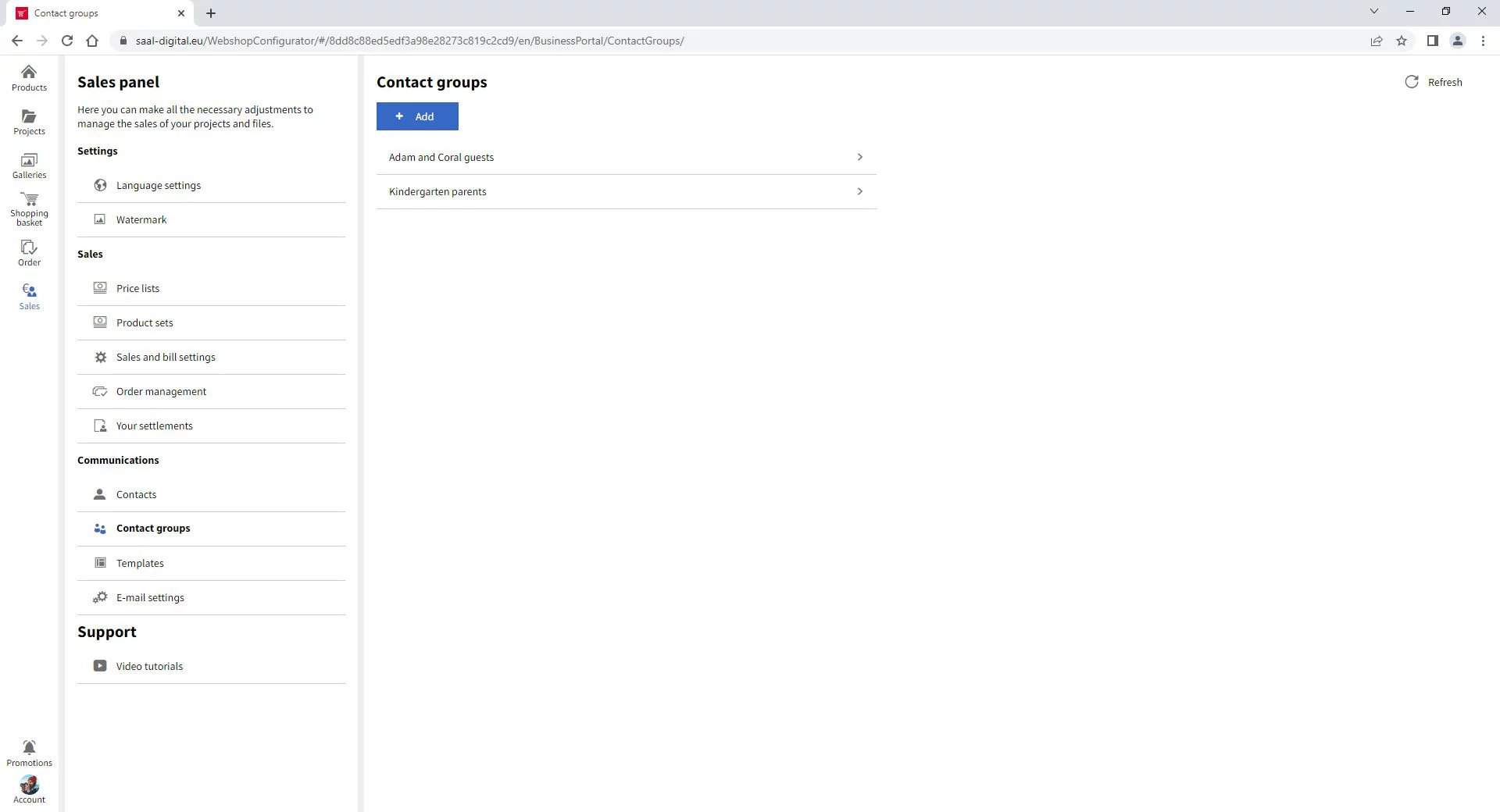
To add contacts to a contact group, go to the Contacts menu and click the contact you want to add to your group. Any contact groups created will be available to tick in the Contact information window. They will also be on display when a new contact is added. There is no limit to the number of groups a contact can be added to. It is also possible to create a new contact group from the contact information window by clicking Add. When finished, click Save.

Using contacts and group contacts
To share galleries and projects with your contacts, open the Share settings.

There are several options for sharing a shared link. By clicking Share with Contacts, all added contacts and contact groups will be offered for selection. More contacts can be added if required.


















